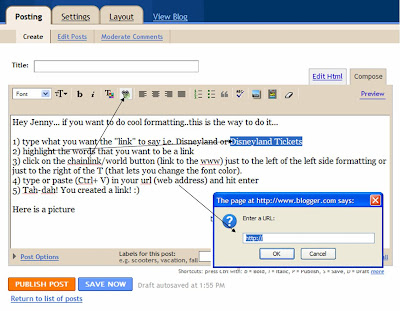This is how I save TONS of time...by using keyboard shortcuts. I have listed the most common for the PC (CTRL + a letter key) and the Mac (Command +a letter key). Happy Shortcutting!
-Allison
For the PC - Control (ctrl) key Shortcuts
Ctrl + C – Copy the highlighted info
Ctrl + V – Paste the info/pic that you just copied
Ctrl + X – Cut the text/pic that you highlighted
Ctrl + Z – UNDO!
Ctrl + W – Close a tab or a window (not the whole program)
Ctrl + Q – Quit/Close a program
Ctrl + T – Open a new tab (Firefox)
Ctrl + N – Open a new window (Firefox), start a new document (Word/PPT)
Ctrl + Y – Repeat what you just did
Ctrl + D – Bookmark
 /command key Shortcuts - For the Mac
/command key Shortcuts - For the Mac
 + C – Copy the highlighted info
+ C – Copy the highlighted info
 + V – Paste the info/pic that you just copied
+ V – Paste the info/pic that you just copied
 + X – Cut the text/pic that you highlighted
+ X – Cut the text/pic that you highlighted
 + Z – UNDO!
+ Z – UNDO!
 + W – Close a tab or a window (not the whole program)
+ W – Close a tab or a window (not the whole program)
 + Q – Quit/Close a program
+ Q – Quit/Close a program
 + T – Open a new tab (Firefox)
+ T – Open a new tab (Firefox)
 + N – Open a new window (Firefox), start a new document (Word/PPT)
+ N – Open a new window (Firefox), start a new document (Word/PPT)
 + Y – Repeat what you just did
+ Y – Repeat what you just did
 + D – Bookmark a web page
+ D – Bookmark a web page
 + E – Eject the CD/DVD
+ E – Eject the CD/DVD
Other helpful hints for the Mac…
To use a “right click” (without changing your mighty mouse to act like a PC mouse in the system preferences) hold down the CTRL (control) key and then click on the object/link that you wanted to right click. Your options will appear on the screen.
- Don’t forget to (on the Mac side) drag and drop your Flash/USB drives to the “trash” to eject them otherwise you might damage the data!
- To burn CDs/DVDs just put the CD/DVD in, drag the files to the CD/DVD icon/picture on your desktop, and then grab the CD/DVD icon and drag it onto your “dock” where there is a black/yellow burn circle. Change the name of the CD to whatever you want and then click BURN!